FooCrypt, A Tale Of Cynical Cyclical Encryption
Provides you with the total peace of mind over the SECURITY & PRIVACY of YOUR DATA via
Cryptography & Steganography
Download FooCrypt.X.Y.Z.Core Documentation
Download FooCrypt.X.Y.Z.Core White Paper
Log Control
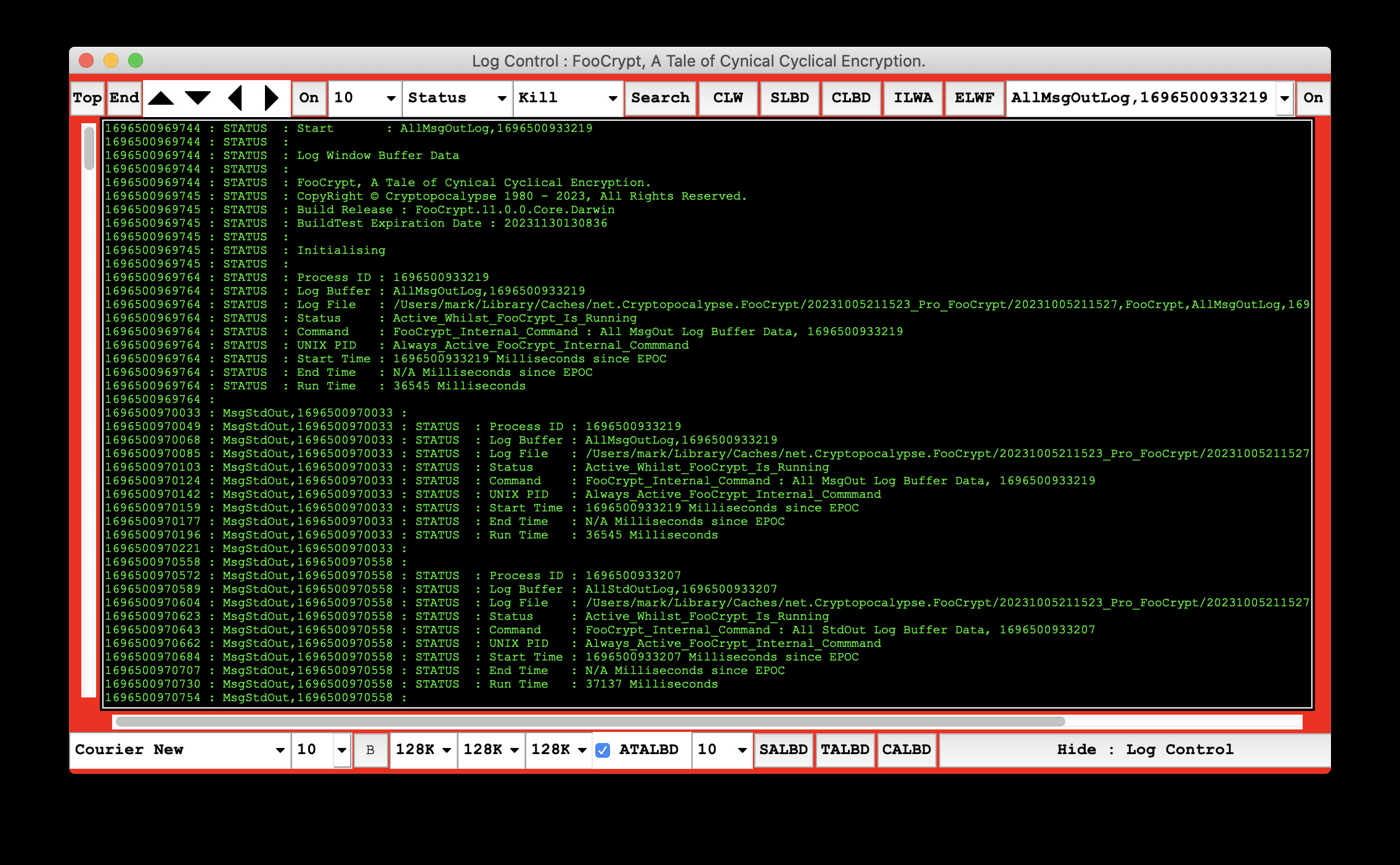
Log Control ( LC ) handles all of the logging / process status / process killing for all the FooCrypt, A Tale Of Cynical Cyclical Encryption tasks.
LC is also a mini text editor in its own right, just like CKC it has access to the FooKeyBoard security features taking away the ‘Common Flaws‘ ability to intercept what you are doing.
Functionality Break Down
Top Line
Top
- Show The Top Of The File In The Log Window
End
- Show The End Of The File In The Log Window
Up Arrow Head
- Page Up The File In The Log Window
Down Arrow Head
- Page Down The File In The Log Window
Left Arrow Head
- Page Left The File In The Log Window
Right Arrow Head
- Page Right The File In The Log Window
Scroll Delay
- Toggle On / Off
- Scroll Log Window Output
Scroll Delay DDB : Drop Down Box
- Log Window Scroll_Delay ( Listing Is In Milliseconds ) ( See Graphic 1 Below )
Status DDB
- Command Status Dependant On LogFile Selection
- Status
- Selected Log Buffer Command Status
- Active
- Active Commands Status
- All
- All Commands Status
- Completed
- Completed Commands Status
- Died
- Died Commands Status
- Killed
- Killed Commands Status
- Lost
- Lost Commands Status
- StdOutLog
- StdOutLog Commands Status
- StdOutNoLog
- StdOutNoLog Commands Status
- Status
Kill DDB
- KILL The Running Command Dependant On LogFile Selection
- Kill
- Selected Log Buffer Command
- Active
- Active Commands
- StdOutLog
- StdOutLog Commands
- StdOutNoLog
- StdOutNoLog Commands
- Kill
Search
-
- Search The Log Control Window / Buffers
- Note :
- Searching should be performed when no active processes are displaying logs in Log_Control and/or Scroll Logs is set to Off.
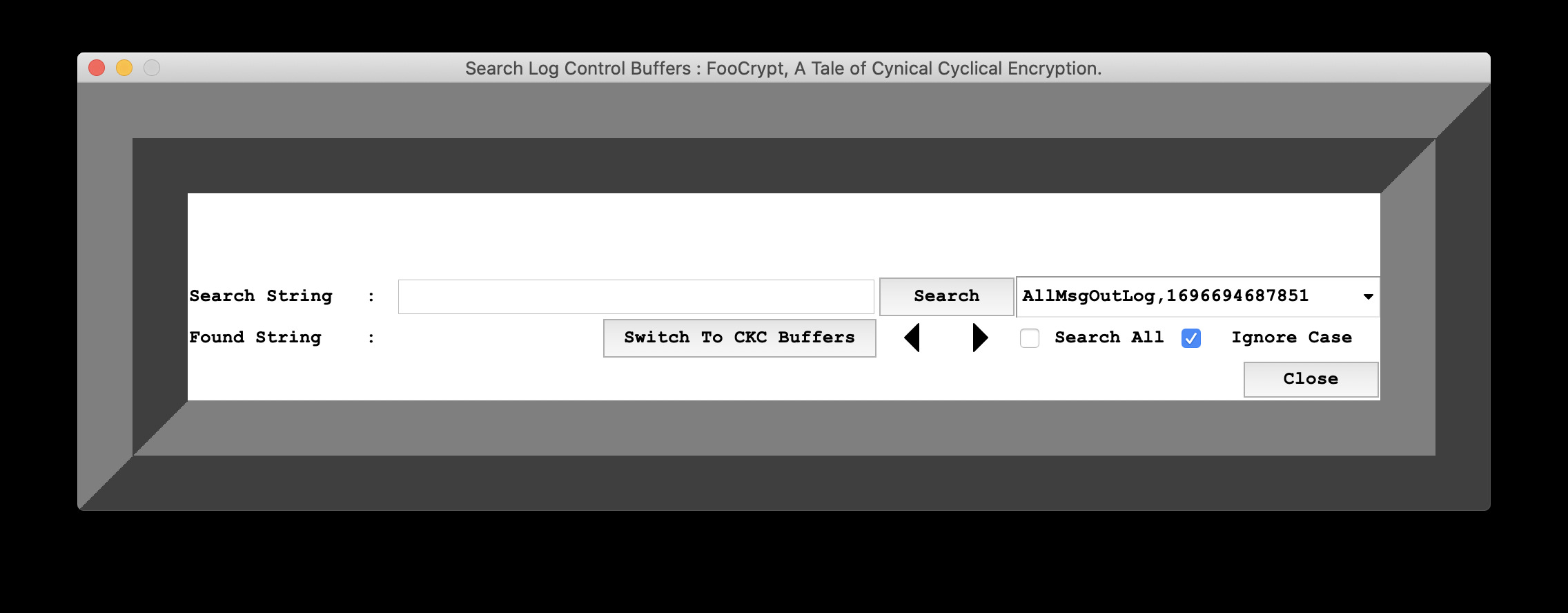
- Searching should be performed when no active processes are displaying logs in Log_Control and/or Scroll Logs is set to Off.
- Note :
- Search The Log Control Window / Buffers
- Search String
- Search Button
- Log Buffer List DDB
- Switch To CKC Buffers
- Left Arrow Button
- Right Arrow Button
- Search All Check Box
- Ignore Case Check Box
- Close Button
CLW
- Clear The Log Window
SLWM
- Show The Data In The Log Window Memory
ILWA
- Import A ASCII File Into Log Window And Load The Data Into The Log Window Memory
ELWF
- Export The Data From The Log Window And Save It In A File
DDB : Drop Down Box
- Select The Log Buffer To Be Displayed In The Log Window ( See Graphic 2 Below )
- AllStdOut [ All logs Combined Together ]
- StdOutLog [ Single Log File For The FooCrypt Task ]
- StdOutNoLog [ Internal FooCrypt Process Logging, No LogFile Created ]
- Note
- Not All FooCrypt Tasks Generate LogFiles For LC
- Not ALL Log Files listed In LC are automatically Saved To Disk
Active Process
- Toggle On / Off
- Change Log Window To Active Process Upon The New Process Starting
Bottom Line
Font DDB
- Detected Fonts
Font Size DDB
- Numerical values 1 – 30
Bold
- Set Selected Font to Bold ( If Available )
LWD Maximum Data Size DDB
- Log Control Window Maximum Data Size
- Factored values from 32K – 32MB
CLB Maximum Data Size DDB
- Current Log Buffer Maximum Data Size
- Factored values from 32K – 32MB
ALB Maximum Data Size DDB
- All Log Buffers Maximum Data Size
- Factored values from 32K – 32MB
ATALBD
- Auto Trim All Log Buffers Data
- Check Box ( On / Off )
- Automatically trims all log buffers to their maximum data size every N seconds
ATALBD Values DDB
- Numerical Values 1 – 300 ( seconds )
- Sleep interval for ATALBD
- Automatically trims all log buffers to their maximum data size every N seconds
SALBD
- Status of all Log Buffers Maximum Data Size
TALBD
- Trim All Log Buffers to their Maximum Data Size
CALBD
- Clear all Log Buffers
Hide
- Hide FooKeyBoard
Graphic 1
Log Control : Select The Scroll Delay
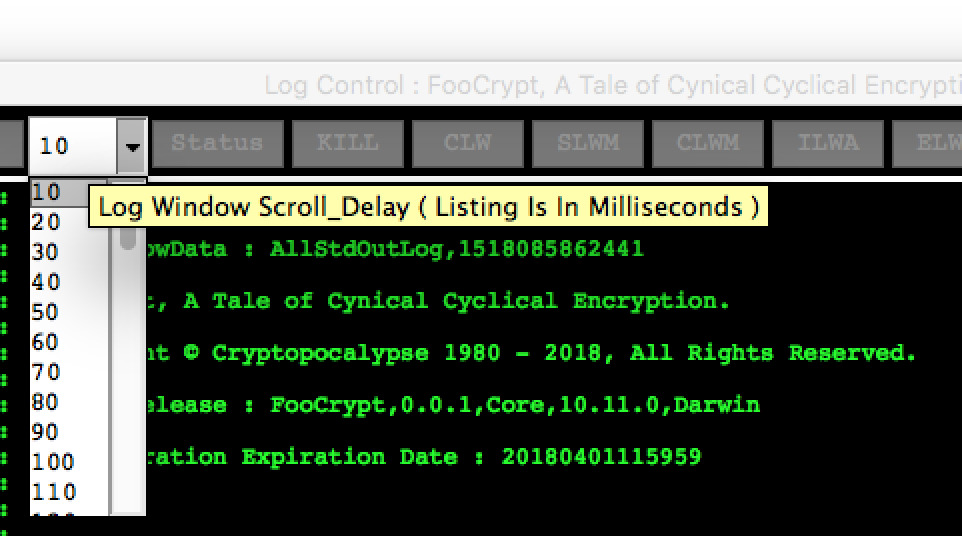
Graphic 2
Log Control : Select The Log Buffer

FooCrypt, A Tale Of Cynical Cyclical Encryption
Provides you with the total peace of mind over the SECURITY & PRIVACY of YOUR DATA via Cryptography & Steganography….
Log Control
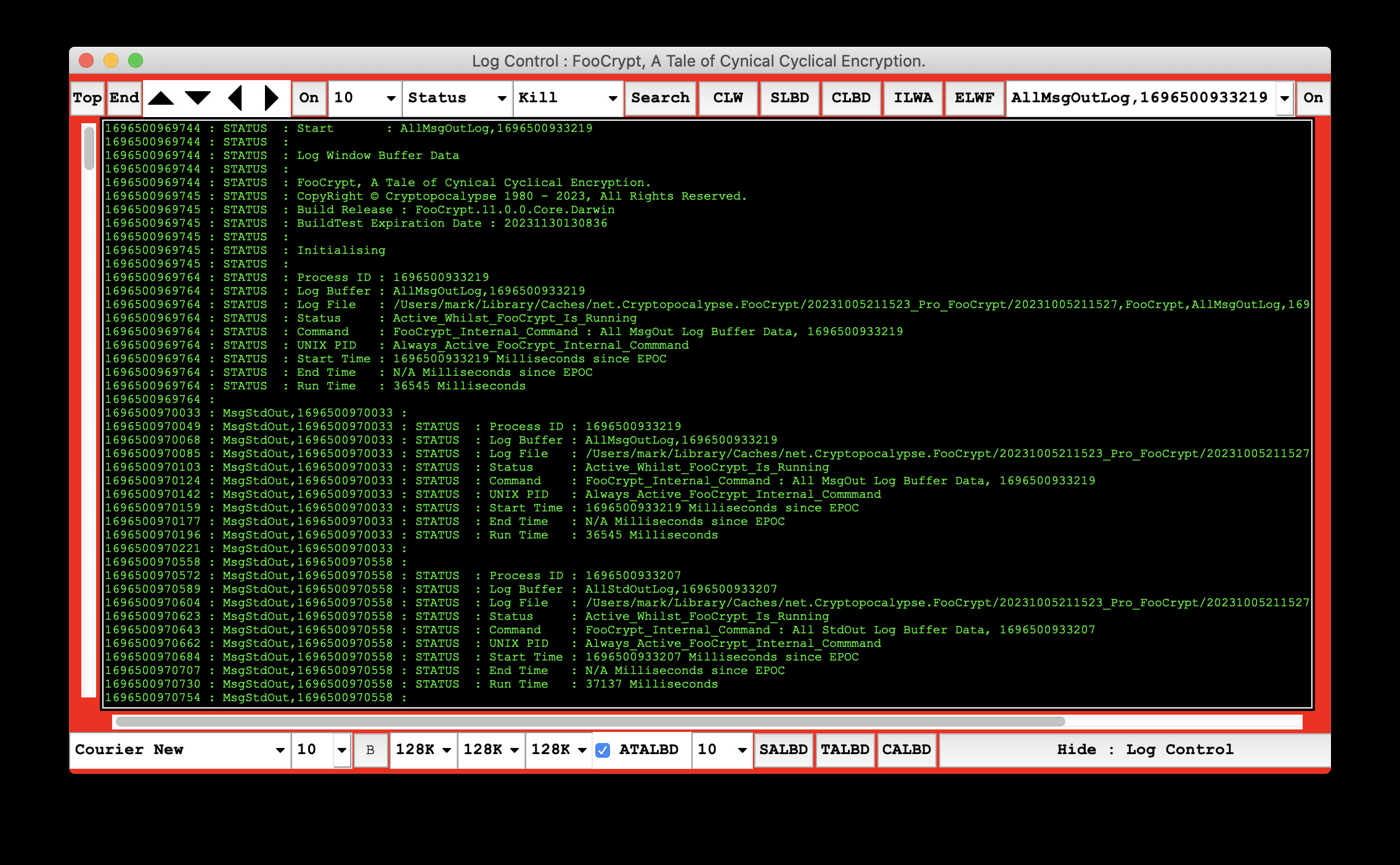
Log Control ( LC ) handles all of the logging / process status / process killing for all the FooCrypt, A Tale Of Cynical Cyclical Encryption tasks.
LC is also a mini text editor in its own right, just like CKC it has access to the FooKeyBoard security features taking away the ‘Common Flaws‘ ability to intercept what you are doing.
Functionality Break Down
Top Line
Top
- Show The Top Of The File In The Log Window
End
- Show The End Of The File In The Log Window
Up Arrow Head
- Page Up The File In The Log Window
Down Arrow Head
- Page Down The File In The Log Window
Left Arrow Head
- Page Left The File In The Log Window
Right Arrow Head
- Page Right The File In The Log Window
Scroll Delay
- Toggle On / Off
- Scroll Log Window Output
Scroll Delay DDB : Drop Down Box
- Log Window Scroll_Delay ( Listing Is In Milliseconds ) ( See Graphic 1 Below )
Status DDB
- Command Status Dependant On LogFile Selection
- Status
- Selected Log Buffer Command Status
- Active
- Active Commands Status
- All
- All Commands Status
- Completed
- Completed Commands Status
- Died
- Died Commands Status
- Killed
- Killed Commands Status
- Lost
- Lost Commands Status
- StdOutLog
- StdOutLog Commands Status
- StdOutNoLog
- StdOutNoLog Commands Status
- Status
Kill DDB
- KILL The Running Command Dependant On LogFile Selection
- Kill
- Selected Log Buffer Command
- Active
- Active Commands
- StdOutLog
- StdOutLog Commands
- StdOutNoLog
- StdOutNoLog Commands
- Kill
Search
-
- Search The Log Control Window / Buffers
- Note :
- Searching should be performed when no active processes are displaying logs in Log_Control and/or Scroll Logs is set to Off.
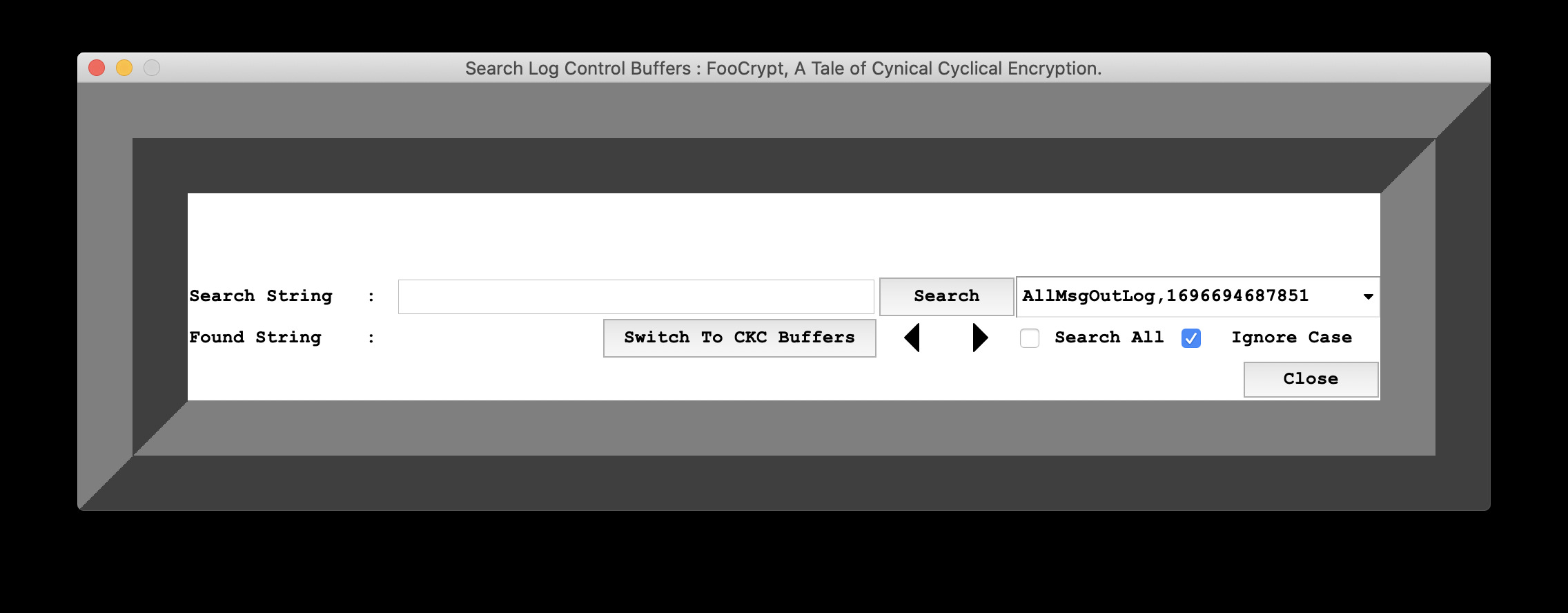
- Searching should be performed when no active processes are displaying logs in Log_Control and/or Scroll Logs is set to Off.
- Note :
- Search The Log Control Window / Buffers
- Search String
- Search Button
- Log Buffer List DDB
- Switch To CKC Buffers
- Left Arrow Button
- Right Arrow Button
- Search All Check Box
- Ignore Case Check Box
- Close Button
CLW
- Clear The Log Window
SLWM
- Show The Data In The Log Window Memory
ILWA
- Import A ASCII File Into Log Window And Load The Data Into The Log Window Memory
ELWF
- Export The Data From The Log Window And Save It In A File
DDB : Drop Down Box
- Select The Log Buffer To Be Displayed In The Log Window ( See Graphic 2 Below )
- AllStdOut [ All logs Combined Together ]
- StdOutLog [ Single Log File For The FooCrypt Task ]
- StdOutNoLog [ Internal FooCrypt Process Logging, No LogFile Created ]
- Note
- Not All FooCrypt Tasks Generate LogFiles For LC
- Not ALL Log Files listed In LC are automatically Saved To Disk
Active Process
- Toggle On / Off
- Change Log Window To Active Process Upon The New Process Starting
Bottom Line
Font DDB
- Detected Fonts
Font Size DDB
- Numerical values 1 – 30
Bold
- Set Selected Font to Bold ( If Available )
LWD Maximum Data Size DDB
- Log Control Window Maximum Data Size
- Factored values from 32K – 32MB
CLB Maximum Data Size DDB
- Current Log Buffer Maximum Data Size
- Factored values from 32K – 32MB
ALB Maximum Data Size DDB
- All Log Buffers Maximum Data Size
- Factored values from 32K – 32MB
ATALBD
- Auto Trim All Log Buffers Data
- Check Box ( On / Off )
- Automatically trims all log buffers to their maximum data size every N seconds
ATALBD Values DDB
- Numerical Values 1 – 300 ( seconds )
- Sleep interval for ATALBD
- Automatically trims all log buffers to their maximum data size every N seconds
SALBD
- Status of all Log Buffers Maximum Data Size
TALBD
- Trim All Log Buffers to their Maximum Data Size
CALBD
- Clear all Log Buffers
Hide
- Hide FooKeyBoard
Graphic 1
Log Control : Select The Scroll Delay
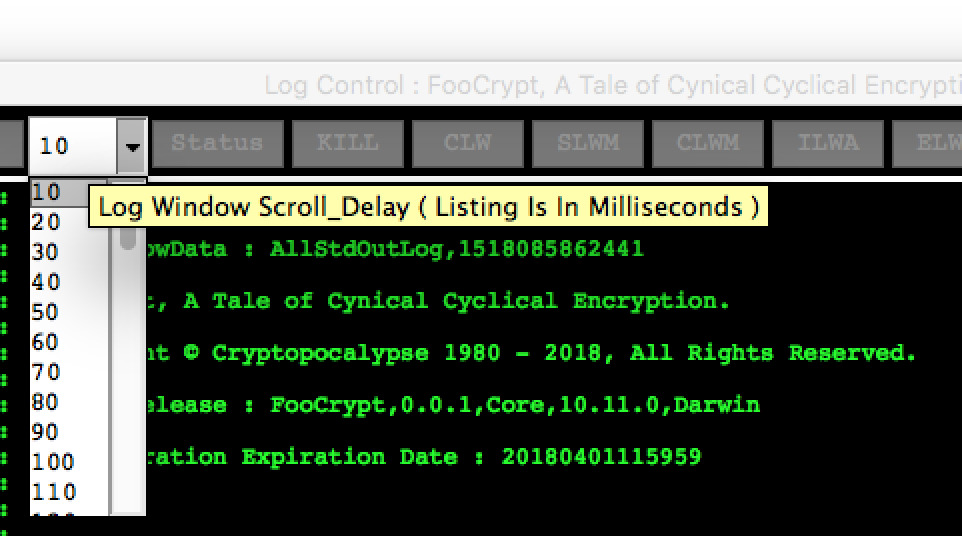
Graphic 2
Log Control : Select The Log Buffer


